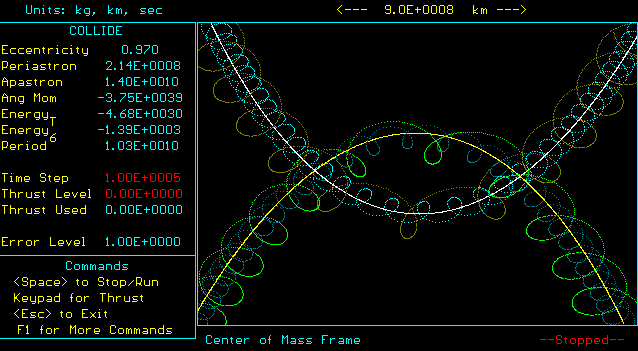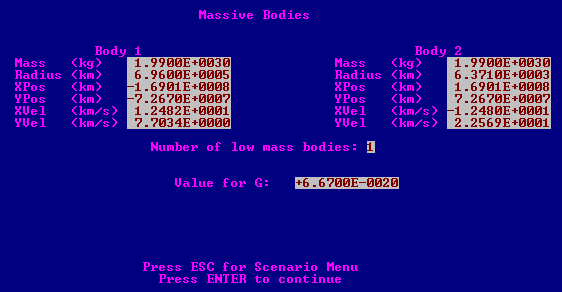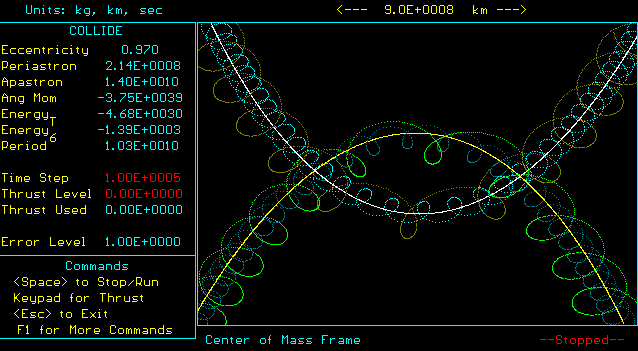Orbits
J. Harold
K. Hennacy and
E. F. Redish
University of Maryland
Brief description
The program ORBITS allows you to study the motion of up to seven bodies interacting via power-law forces. In particular, it lets you consider the gravitational motion of stars, planets, moons, asteroids, satellites, and rockets under a variety of interesting conditions.
Pedagogical utility
ORBITS allows you to observe the motion of gravitating bodies, but it also allows you to change reference frames, add velocity to objects, and design your own scenario. This makes it useful for lecture demonstration to display particular motions, and for student project work in which they design and study their own examples.
The concept of velocity is difficult for introductory students, since their intuition has been shown to be position dominated. Orbital motions are a good place to learn about velocities. It is very difficult to change an orbit by "walking" from one place to another.
Almost all of the problems in the traditional introductory physics course are solved analytically. ORBITS offers an opportunity to introduce the concept of approximate solution and to study the dependence of such a solution on the approximation parameters (in this case, the timestep or preset errorlevel).
Appropriate for
Since ORBITS solves the restricted three-body problem and permits the creation of new scenarios, it is useful at both the introductory and advanced level. It has been used effectively in
- Physics 121
- Physics 161
- Physics171
- Physics 410 (not tested)
Screen views
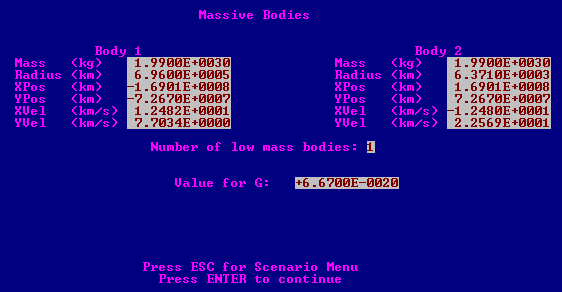
Fig. 1: Data input screen for ORBITS
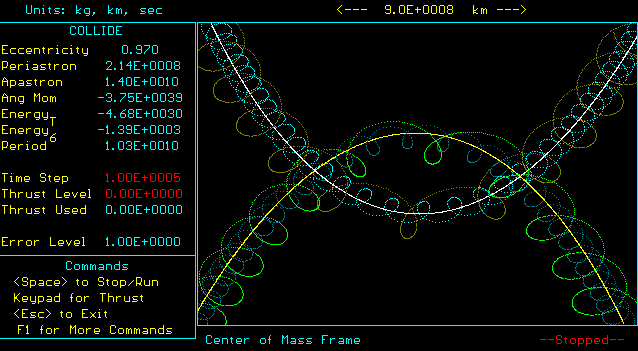
Fig. 2: Information and Simulation windows showing the collision of two solar systems.
Availability
OWL LAB: The program is available from the OWL menu by choosing MUPPET / ORBITS.
LECTURE DEM: The program is on the IBM machine with the LCD projector on the directory Muppet / orbits. Change to this directory and enter orbits.
It can be run from Windows by double clicking on the ORBITS icon in the Mechanics group in the Program Manager.
SOURCE: The program is marketed commercially by Physics Academic Software, The Academic Software Library, NC State U., Raleigh, NC 27695-8202. (Or phone 800-955-TASL.) Current price about $50.
Technical information
The program solves for the motion of a light body in the gravitational field of two heavy bodies. Up to five light bodies are permitted. The exact orbits of the two heavy bodies may be displayed and either of the two heavy bodies may be taken as the origin of a moving reference frame. Many display and control features are available. See the manual. The program solves the equations of motion using a fourth order RK method. A 4-5 adaptive method is also available and is more accurate. It must be turned on by the user. Individual masses and initial conditions may be entered to create scenarios of ones own.
Associated materials
The manual includes some problems that are appropriate for homework assignments in addition to numerous suggestions for term projects. A one hour microlab is available for Physics 161 or 171 using ORBITS.
Contact person
E. F. Redish, University of Maryland, College Park, MD 20742;
phone: 301-405-6120, fax: 301-405-6114, e-mail: redish@quark.umd.edu
Program help
The following list of control keys is available from within the program at any time by pressing < F1 >.
Orbits Key Controls
| < F1 > | Help |
< Sh-F1 > | Zoom out |
| < F2 > | Select body |
< Sh-F2 > | Zoom in |
| < F3 > | Toggle display of path |
< Sh-F3 > | Change reference frame |
| < F4 > | Draw the exact orbits of the heavy bodies |
< Sh-F4 > | Toggle display of position of Center of Mass |
| < F5 > | Replay |
< Sh-F5 > | Time reversal |
| < F6 > | Change replay step size |
< Sh-F6 > | Autocorrection menu |
| < F7 > | Clear screen |
< Sh-F7 > | Update information |
| < F8 > | Clear replay memory |
< Sh-F8 > | Toggle full screen mode |
| < F9 > | Decrease time step |
< Sh-F9 > | Change force law |
| < F10 > | Increase time step |
< Sh-F10 > | Set thrust level |
| < Ctrl-F1 > |
Reset command settings to their default values. |
| < Ctrl-F2 > |
Save position and velocity values to the data tables in memory. |
| < Ctrl-F3 > |
Save the data table values and command parameters. |
| < Ctrl-F4 > | Program information |
| < +/- > |
Increase/decrease thrust level |
| < Numeric key pad > | Thrust -- Apply thrust in indicated direction |
| < Space Bar > | Run/Stop |
| < Escape > | Return to the previous screen. |
This page prepared by
Edward F. Redish, Department of Physics, University of Maryland, College Park, MD 20742
Phone: (301) 405-6120, E-mail: Redish@Quark.UMd.edu
Last revision: 7. November, 1995