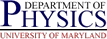Hardware Notes:Rose KVM Firmware Upgrade
Hardware Notes:Rose KVM Firmware Upgrade
 Hardware Notes:Rose KVM Firmware Upgrade
Hardware Notes:Rose KVM Firmware Upgrade
To do a firmware upgrade on Rose KVM switch, download the upgraded firmware for kernel and software from Rose, e.g. http://www.rose.com/htm/supportuvpfirmware.htm.
These will be zip files which will need to be unzipped to .hex
files.
You can follow Rose's instructions using Windows hyperterm, or these to use kermit (you should still read the Rose instructions as this is just a quick summary).
You should upgrade both the program and the kernel. Connect the serial line between the Ultraview Pro KVM and the computer. The computer should not be connected to the KVM for keyboard/video/mouse as will need to reboot KVM switch frequently.
Open kermit, and
set line SERIAL_PORT, specifying the SERIAL PORT
you wish to use (e.g. /dev/ttyS0 or /dev/ttyS1).
set speed 57600
set serial 8n1
set flow none
ctrl-\ c, and send
the file with the command
transmit /binary FILE
where FILE is the program code (e.g. upp18h.hex ) or the
kernel code file (e.g. upk17.hex ).
.'s) displayed showing the file
is being uploaded. When return to command prompt, hit c to go back
to terminal mode, and should see
Receive successful. Hit space to program.